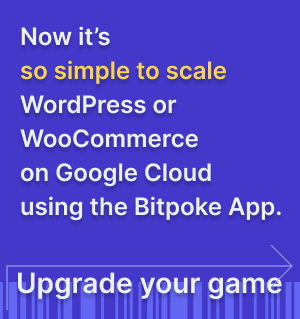Getting started
The MySQL Kubernetes Operator manages all the necessary resources for deploying and managing a highly available MySQL cluster.
Get started
Deploying and using the MySQL operator requires for it to have access to a Kubernetes cluster and to have installed kubectl and helm .
Deploy the controller
To deploy this controller, use the provided helm chart by running:
## For Helm v2
helm repo add bitpoke https://helm-charts.bitpoke.io
helm install bitpoke/mysql-operator --name mysql-operator
## For Helm v3
helm repo add bitpoke https://helm-charts.bitpoke.io
helm install mysql-operator bitpoke/mysql-operator
For more information about chart values see the chart README . This chart will deploy the controller along with an orchestrator cluster.
NOTE: At every deploy a random password is generated for the orchestrator user. When running
helm upgrade this will change the password on the orchestrator side but not in the clusters and
this will break the communication between orchestrator and MySQL clusters. To solve this either use
helm upgrade --reuse-values or specify the orchestrator password. We recommend specifying the
orchestrator password.
Remove the controller
This is how to remove the MySQL Operator completely from a Kubernetes cluster in order to do a fresh deploy for example.
Delete the helm release:
helm -n <namespace> delete <operator-release>
And then delete the CRDs by running the following commands:
kubectl delete -f https://raw.githubusercontent.com/bitpoke/mysql-operator/master/deploy/charts/mysql-operator/crds/mysql.presslabs.org_mysqlbackups.yaml
kubectl delete -f https://raw.githubusercontent.com/bitpoke/mysql-operator/master/deploy/charts/mysql-operator/crds/mysql.presslabs.org_mysqlclusters.yaml
kubectl delete -f https://raw.githubusercontent.com/bitpoke/mysql-operator/master/deploy/charts/mysql-operator/crds/mysql.presslabs.org_mysqldatabases.yaml
kubectl delete -f https://raw.githubusercontent.com/bitpoke/mysql-operator/master/deploy/charts/mysql-operator/crds/mysql.presslabs.org_mysqlusers.yaml
Deploy a cluster
tl;dr
kubectl apply -f https://raw.githubusercontent.com/bitpoke/mysql-operator/master/examples/example-cluster-secret.yaml
kubectl apply -f https://raw.githubusercontent.com/bitpoke/mysql-operator/master/examples/example-cluster.yaml
More details
Before creating a cluster, you need a secret that contains the ROOT_PASSWORD key. An example for this secret can be found at examples/example-cluster-secret.yaml .
Create a file named example-cluster-secret.yaml and copy into it the following YAML code:
apiVersion: v1
kind: Secret
metadata:
name: my-secret
type: Opaque
data:
# root password is required to be specified
ROOT_PASSWORD: bm90LXNvLXNlY3VyZQ==
NOTE
ROOT_PASSWORDmust be base64 encoded.
Now, to create a cluster you need just a simple YAML file that defines it. An example can be found at examples/example-cluster.yaml .
Create a file named example-cluster.yaml and copy into it the following YAML code:
apiVersion: mysql.presslabs.org/v1alpha1
kind: MysqlCluster
metadata:
name: my-cluster
spec:
replicas: 2
secretName: my-secret
To deploy the cluster, run:
kubectl apply -f example-cluster-secret.yaml
kubectl apply -f example-cluster.yaml
For more in-depth configuration details, check these examples .
To list the deployed clusters use
$ kubectl get mysql
NAME AGE
my-cluster 1m
To check cluster state use
$ kubectl describe mysql my-cluster
...
Status:
Ready Nodes: 2
Conditions:
Last Transition Time: 2018-03-28T10:20:23Z
Message: Cluster is ready.
Reason: statefulset ready
Status: True
Type: Ready
...
Set up backups
Backups are stored on object storage services like S3 or Google Cloud Storage. In order to be able to store a backup, the secret defined under backupSecretName must have the credentials to store those backups. The backups are uploaded using
Rclone
. The contents of the secret are used to generate a rclone.conf in
docker-entrypoint.sh
for MySQL 5.7.
Setup a backup on S3
You need to specify the backupURL for the cluster to an URL like s3://BUCKET_NAME/cluster-name/, and a secret.
apiVersion: v1
kind: Secret
metadata:
name: my-cluster-backup-secret
type: Opaque
data:
AWS_ACCESS_KEY_ID: #
AWS_SECRET_ACCESS_KEY: #
# Optional, the AWS region to connect
# AWS_REGION: us-east1
# Optional, specify the storage class
# AWS_STORAGE_CLASS: STANDARD
# Optional, canned ACL to use
# AWS_ACL:
# Optional, the S3 provider to use (default: AWS)
# S3_PROVIDER: AWS
# Optional, the S3 endpoint to use (for when you use a different S3_PROVIDER)
# S3_ENDPOINT:
Then run this command:
apiVersion: v1
kind: Secret
metadata:
name: my-cluster-backup-secret
type: Opaque
data:
GCS_SERVICE_ACCOUNT_JSON_KEY: #
GCS_PROJECT_ID: #
Then run this command:
kubectl apply -f example-backup-secret.yaml
NOTE
GCS_SERVICE_ACCOUNT_JSON_KEYandGCS_PROJECT_IDmust be base64 encoded.
Request a backup
You need to create a file named example-backup.yaml and copy into it the following YAML code:
apiVersion: mysql.presslabs.org/v1alpha1
kind: MysqlBackup
metadata:
name: my-cluster-backup
spec:
clusterName: my-cluster
Run the following command:
kubectl apply -f example-backup.yaml
You need to specify the backupURL for the corresponding cluster to an URL like
gs://BUCKET_NAME/ and backupSecretName. Open the file named example-cluster.yaml and copy it into
the following YAML code:
apiVersion: mysql.presslabs.org/v1alpha1
kind: MysqlCluster
metadata:
name: my-cluster
spec:
replicas: 2
secretName: my-secret
backupSecretName: my-cluster-backup-secret
backupURL: gs://pl-test-mysql-operator/
Then run the following command:
kubectl apply -f example-cluster.yaml
List all backups
$ kubectl get mysqlbackup
NAME AGE
my-cluster-backup 1m
my-cluster-auto-backup-20180402-1604 1d
Check the backup state
$ kubectl describe backup my-cluster-backup
...
Status:
Completed: true
Conditions:
Last Transition Time: 2018-03-21T16:02:56Z
Message:
Reason:
Status: True
Type: Complete
...
Orchestrator
For more information about orchestrator and how to access it go to the orchestrator section.